Azure Logic App is the toolset to build scalable integrations and workflows within the Windows Azure platform. As many services provided by Windows Azure, Azure Logic Apps runs serverless. Yes, that means that there is no ready to run instance of our logic app out of the logic app execution times. However, Windows Azure will automatically:
But what about the reliability?
If you look at a logic app instance run and focus on a shape, you will see the input and the output data:
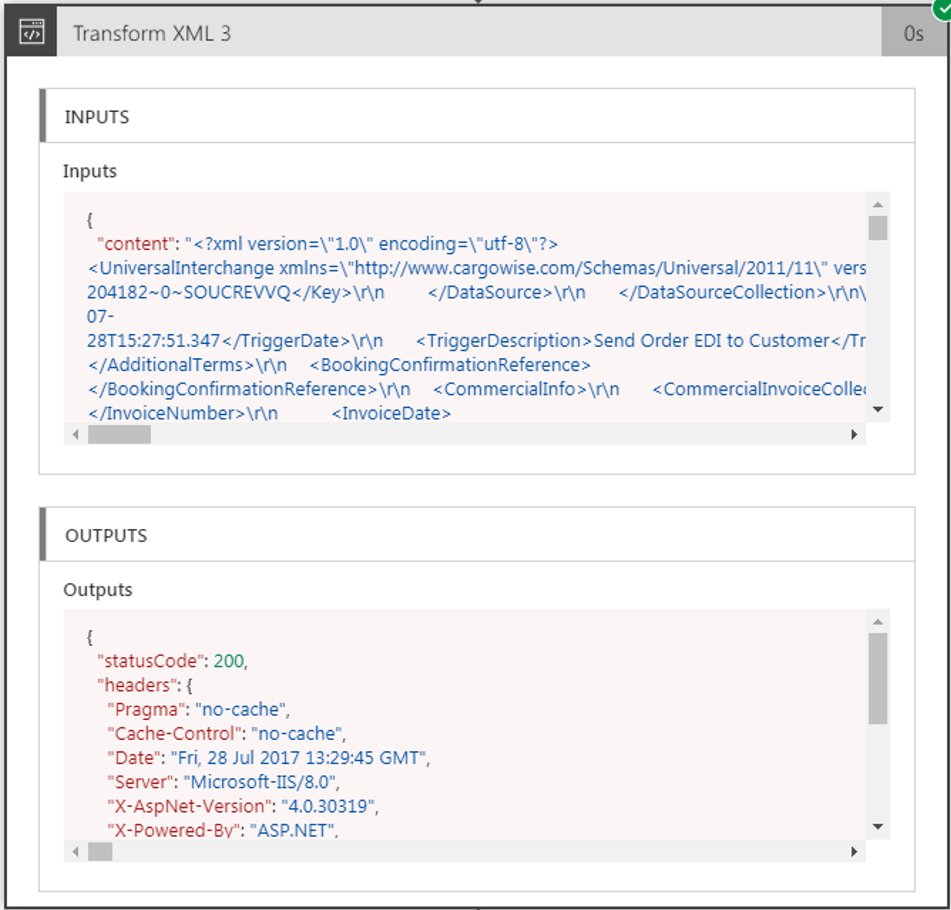
In many cases, you can see your whole process as a simple shape starting with an input message (a trigger) and doing some actions such as sending data to target system. But if you look at your process in depth, it might be splitted in multiple small processes. And it’s how I recommend designing your processes to get a high-level reliability.
Azure Service Bus is the fastest and the easiest way to get the reliability your process should have. I won’t explain what Azure Service Bus is in this post, but, as many of the queueing tools it has features such :
To get more information on Azure Service Bus, check these posts: https://docs.microsoft.com/en-US/azure/service-bus-messaging/service-bus-fundamentals-hybrid-solutions or https://docs.microsoft.com/en-us/azure/service-bus-messaging/service-bus-queues-topics-subscriptions
Let take a sample process to illustrate how we are making our processes reliable through Azure Service Bus. In the following case, I need to read a XML file which I get from a FTP folder, then i need to map this file to a custom CSV format and finally send it as an email attachment to a partner.
Basically, this case is simple and can be designed with the following diagram.
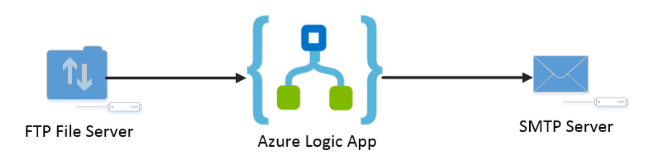
Windows Azure makes it easy to integrate these connectors wherever are the FTP file Server or the SMTP Server. And, the logic app looks also very basic. Think about it, we can make one single logic app which make all the tasks.
However, if we focus on the Azure Logic App, we should always keep in mind that something wrong can happen. If any error occurs during during the flow execution, I should probably retry the whole flow. Azure Logic Apps instances can be replayed from the Azure Web portal, but there that flow will but what about :
That’s where Azure Service Bus is a must and what I recommend to do is shown below.
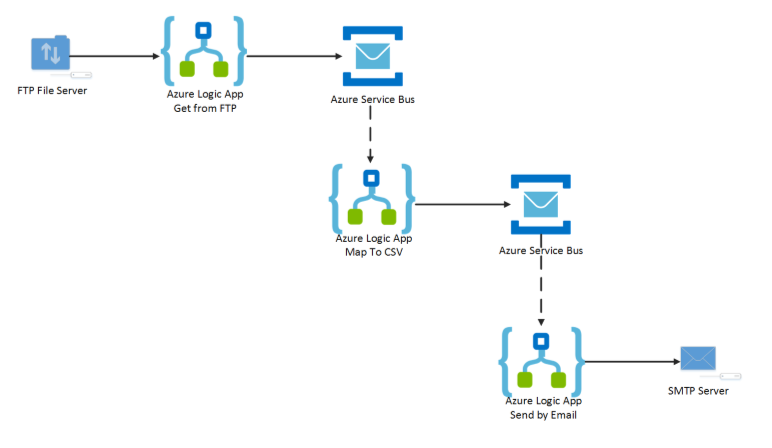
Our process is split into 3 logic Apps :
The benefits of Azure Service Bus
Once a file is read from the FTP folder, Azure Service Bus will store messages and deliver them to subscribers. It will guarantee us the delivery and that messages aren’t lost until they have been proceeded by the system. You can define a retry policy to automatically run processes again after failures. It will retry the process until the retry count property of your queue or topic isn’t reached. Even if all retries are in failure, you can end your messages into the dead letter box of your Azure Service Bus queue or topic. From there, you can read, correct and resubmit your messages. Also, you can manage the lock duration of each messages: Service Bus will consider your process in failure above this duration and send back messages to the queueing system. So, for queues either for topics, Service bus will guarantee the delivery of messages.
There is no best answer to this question. It all depend of your needs. I’m however a big fan of topics as it allow us to add suscribers and add new behaviors without changing to the code that is already running or deployed in a production environment . Anyway, just keep in mind that:
It’s easy to understand that our process will perfectly works with Azure Service Bus queues. But if I had multiple sources systems or multiple targets, I had designed my Logic App with Azure Service Bus Topics.
Let’s now suppose we have 2 source systems to get the data to send by email (the FTP and a database). With the pattern used above, we must add a new logic app which reads data from the database and publish it to the topic.
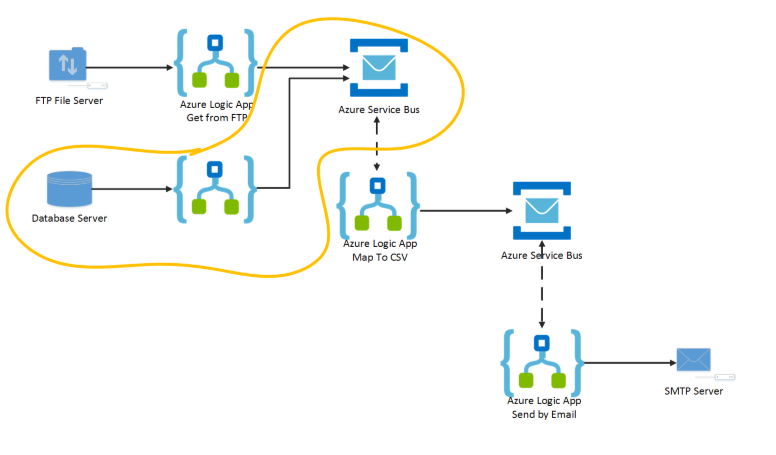
Once data is read from database, it is added to the existing queue. Then, the whole process follows the same steps as it has been read from the FTP folder. Of course, I supposed the data have the same structure in both source systems. If it has been different, I had another Logic which maps the data from the database to the CSV File. These steps can be done with Azure Service Bus Queues.
But now, let suppose the CSV file must be send to two different partners. Azure Service Bus Topics features must be used because it can notify two processes when a message is received. With service bus queues, i had no choice than changing the existing logic app (and of course i would prefer to add a new process than changing something which is working and that may have already published in production environment).
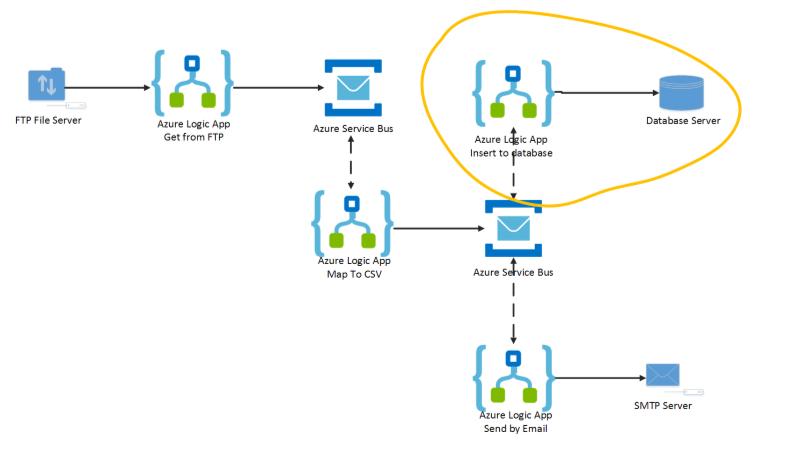
Managing Azure Service Bus queues or topics can be done by different ways:
Using the free (but awesome) Service Bus Explorer tool: https://blogs.msdn.microsoft.com/paolos/2015/03/02/service-bus-explorer-2-6-now-available/. It’s a desktop application but gives nearly full management features and it is well documented.