Azure DevOps already offers dashboards and widgets, together with many reports in the tool itself. However, the functionalities on offer can quickly show themselves to be limited.
With Power BI and Analytics (the reporting platform for Azure DevOps), the possibilities are now vastly increased.
Here, then, is how to set up Power BI in Azure DevOps.
At the time of writing, the integration of Power BI within Azure DevOps is still in preview, but fully supported for use in a production environment.
As this feature is still in preview, it needs to be activated first. To do so, open your menu (top right) and select Preview features.
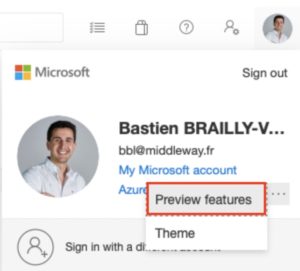
You can enable the feature for yourself:
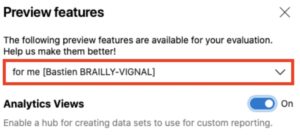
But also, provided you are an administrator, you can enable it for the organization (that is, for all users). Individual users can then disable the feature if they so wish.
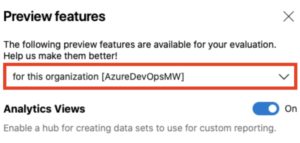
Now that the feature is enabled, the next stage is to configure the permissions needed to be able to use it.
Users need to have View analytics permissions in order to use Power BI for Azure DevOps.
To set this, go to the Permissions (or Security) tab in the Azure DevOps project settings, and change the Analytics permissions for the group or user in question.
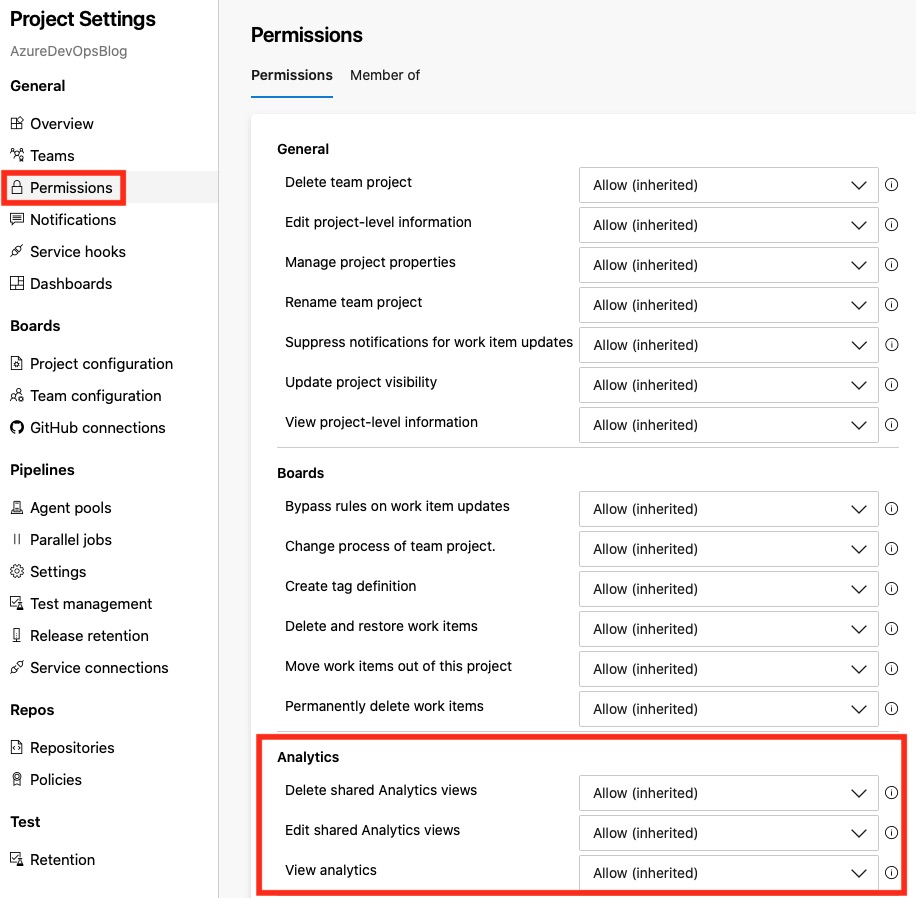
Having installed Power BI Desktop (October 2018 version or later), select Get Data:
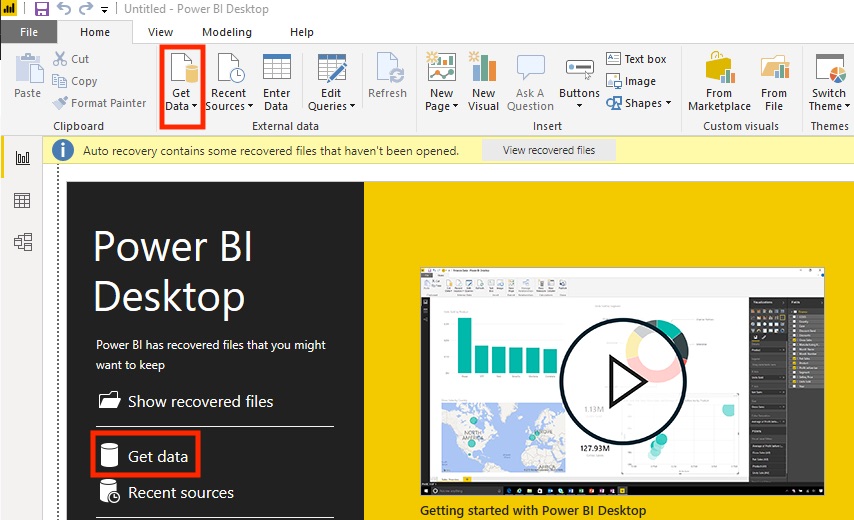
Then go to the Online Services tab and click on the Azure DevOps (Beta) service.
![]()
Then enter the names of the organization and project.
![]()
Then sign in (using Azure Active Directory or a Personal Access Token).
![]()
After clicking the Connect button, select the Analytics view you want to use.
As a side note: By default, Analytics provides a list of views that are directly accessible from Power BI. To modify them, or create your own views, go to the Analytics views tab (under Overview in Azure DevOps).
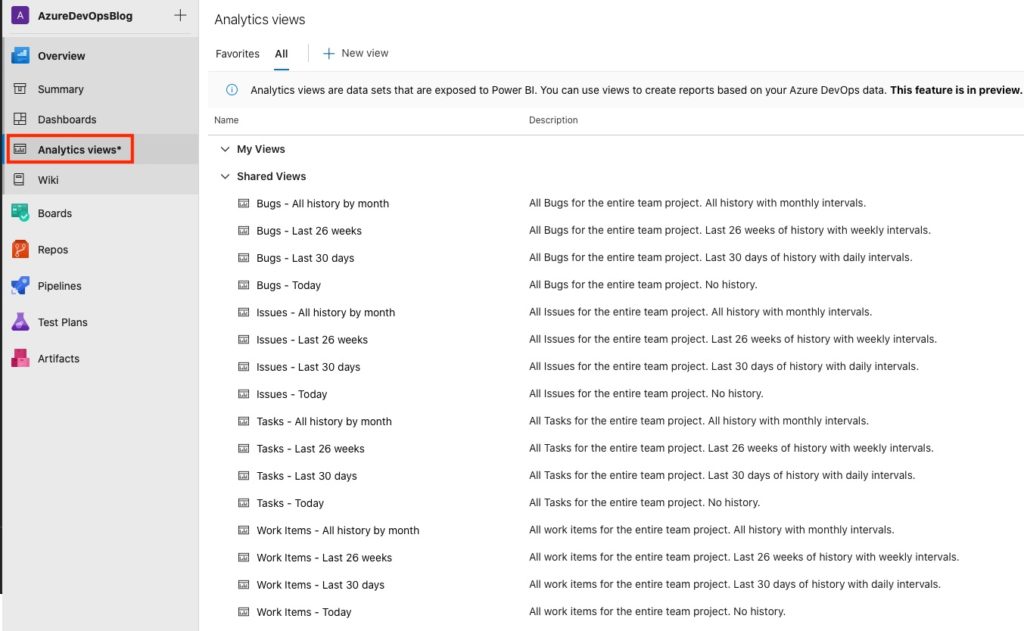
Once the data have loaded, it is then possible to create any type of report. An example is shown below:
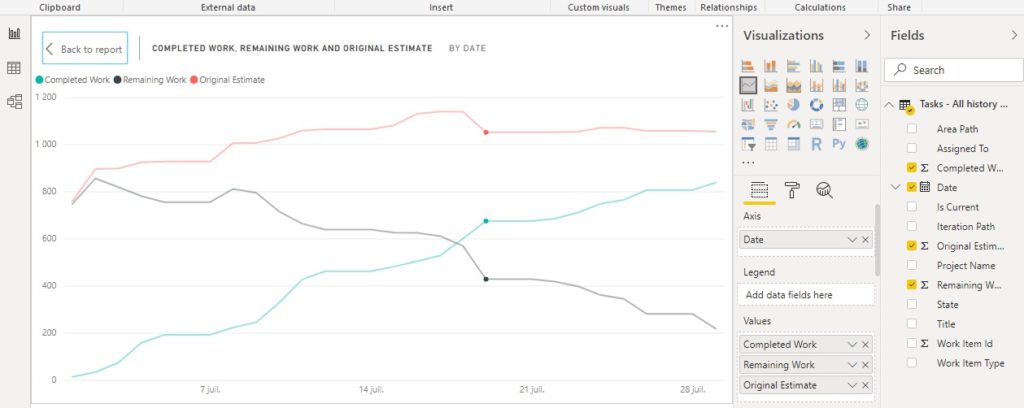
And there you are. Integrating Power BI in Azure DevOps means you have the option of using Azure DevOps data to take full advantage of the power offered by Power BI.
In more depth: